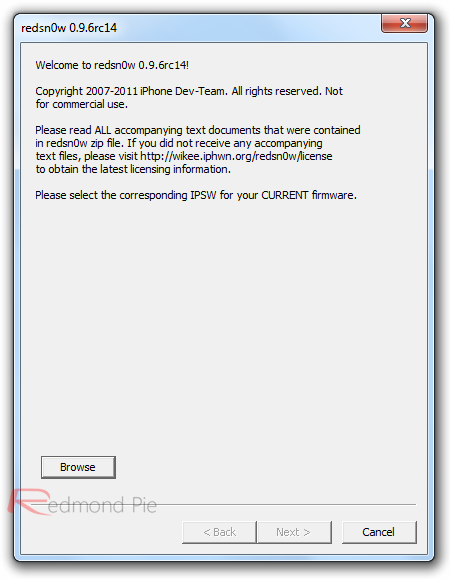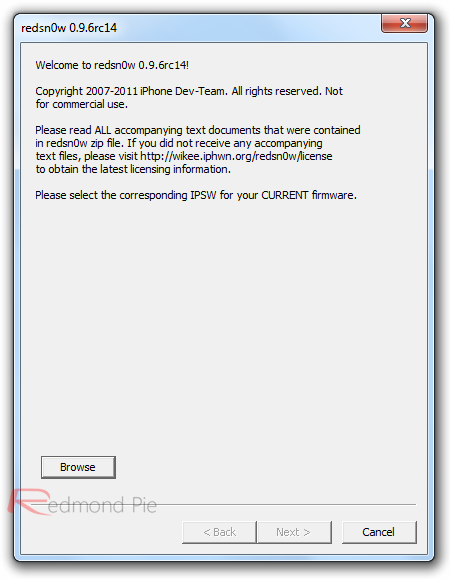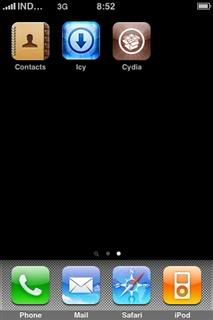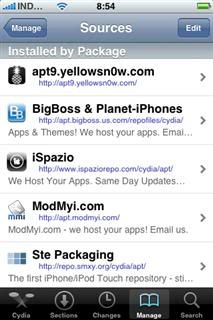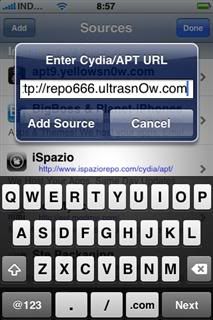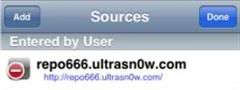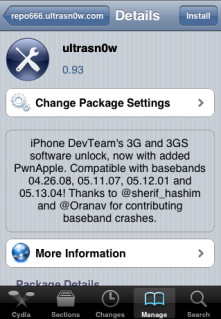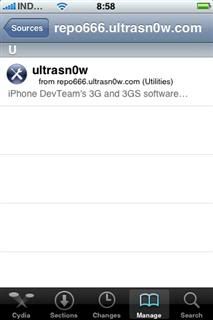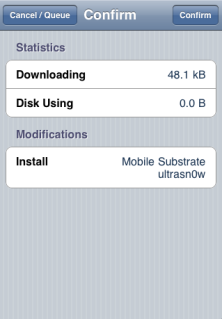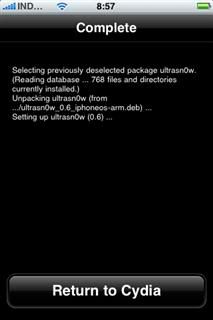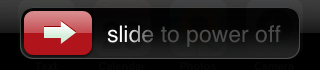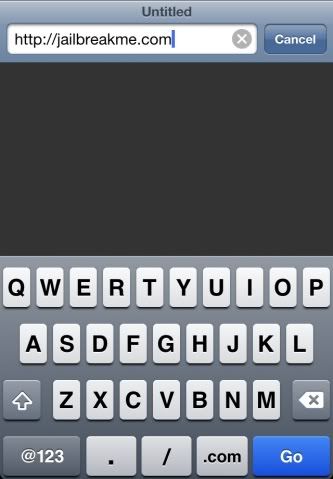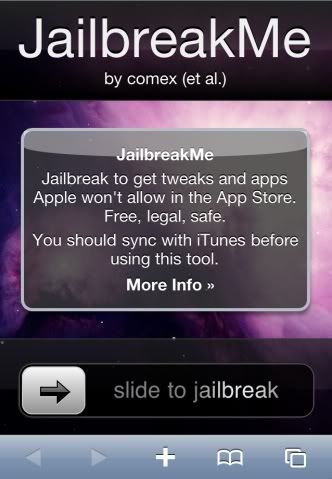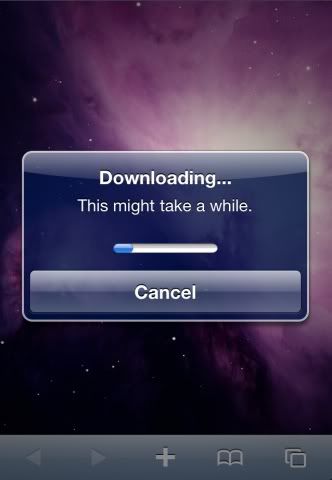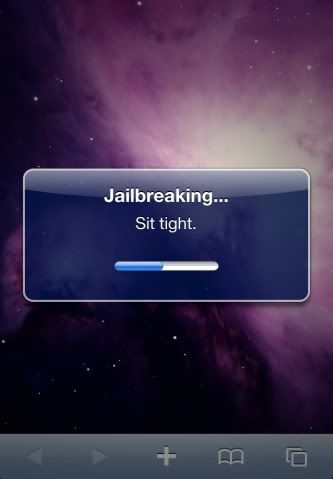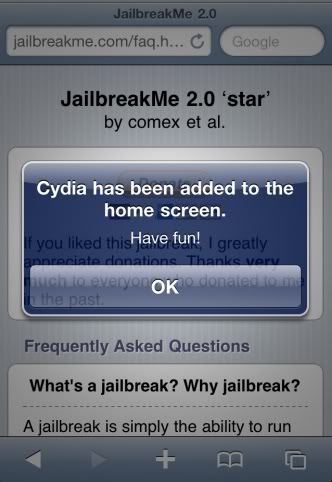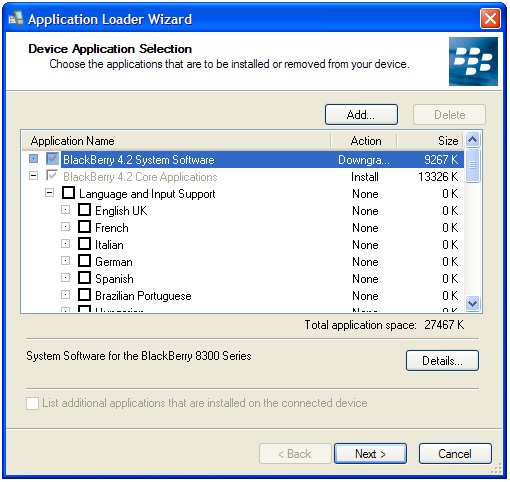OS: Windows 7 Enterprise
Versi: 6.1.7600 (Win7 RTM)
Status: Activated
WPA: Genuine
Selama make sampe saat ini;
- Semua Program (terutama Software Handphone jalan normal)
- Semua driver Box/Dongle/Smartcard terinstall sempurna
Cara Install Driverbuat Box/Dongle
Lagi2 masalah upload gambar nih, gak ada gambar gak pa2 ya...
Biasanya kalo kita install driver Smartcard, sekalipun sukses dan bisa digunakan, pasti masih ada yang tidak terinsatall, cek di Device Manager > Other Devices > Smartcard (masih terdeteksi bahwa windows belum menginstall drivernya).
Kenapa? Karena windows tidak mengenali Sertifikat Smartcart Filter drivernya. Kita akan dapat sertifikatnya setelah melakukan Update Windows.
Solusi:
- Aktivasi "Windows", jadikan "Genuine"
- Install "WGAPlugin"
- Update Windows
Dimanakah Update File buat Smartcard kita? Caranya;
- Install semua driver Box/Dongle
- Konek ke internet.
- Klik Start Menu > Control Panel > Windows Update > Check for Updates, tunggu sampai daftar Update tertampil, kemudian diantara daftar akan ada menu update:
OEM - Other hardware - USB Token Device
OEM - Other hardware - USB Token Holder
FTDI - Other hardware - USB Serial Converter
FTDI - Other hardware - USB Serial Port
Update tersebut yang harus kita download buat box kita...
Download semua Update yang pokok, yang Optional tidak perlu, biarkan windows meng-update system, biasanya akan reboot.
setelah proses reboot dan kembali ke windows, kita buka kembali Device Manager, kemudian update driver buat Smartcard;
Caranya;
Klik kanan SmartCard > Update Driver Software > Browse my computer for driver software > Let me pick from a list of device driver on my computer > sorot ke Smartcard Filter Driver > Install Driver yang tersedia.
sekarang smartcard sudah terinstall dengan sempurna, tidak akan muncul lagi di Device Manager > Other Devices > Smartcard
Cara Aktivasi Windows 7 Enterprise #1
Lagi2 gak tau cara buat attachmentnya....
Cara aktivasi ini hanya berlaku buat edisi di bawah ini selainnya tidak bisa!
- Windows 7 Professional > dengan SN: FJ82H-XT6CR-J8D7P-XQJJ2-GPDD4
- Windows 7 Professional N > dengan SN: MRPKT-YTG23-K7D7T-X2JMM-QY7MG
- Windows 7 Enterprise > dengan SN: 33PXH-7Y6KF-2VJC9-XBBR8-HVTHH (Edisi ini yang tak pake)
- Windows 7 Enterprise E > dengan SN: C29WB-22CC8-VJ326-GHFJW-H9DH4
- Windows 7 Enterprise N > dengan SN: YDRBP-3D83W-TY26F-D46B2-XCKRJ
Langkah2nya:
- Install Windows 7 Enterprise (Fresh Copy)
- Nonaktifkan User Account Control
- Sinkronkan waktu dengan server Windows,yaitu di: Control Panel > Date and Time > Internet Time > Pilih time.windows.com
- Rubah Time Zone ke UTC+3, yaitu di: Control Panel > Date and Time > Change Time Zone > Pilih (UTC+03:00) Moscow, St. Petersburg, Volgograd
Cara Aktivasi Windows 7 Enterprise #2
Cara Aktivasi Windows 7 Enterprise #3
Dengan menjalankan file aktivasi berextensi .CMD dan sudah aku unggah ke sini
http://www.4shared.com/file/wJ_sv1sr/win7_activated.html
Setelah disimpan file tersebut, kemudian kita jalankan, caranya:
- Klik kanan file yang sudah kita buat tadi > Run as Administrator, kemudian akan otomatis membuka jendela Command Prompt
- Pilih Windows yang sesuai dengan yang kita install, disini saya pilih C, karena eidsi ini yang saya pakai. tunggu sampai selesai, disini harus tampil "Installed product key...sucessfully".
- Tekan sembarang tombol...
- Pilih C, tunggu sampai selesai, akan muncul "Key Management service...sucessfully"
- Tekan sembarang tombol...
- Tunggu sampai "Product activated succesfully"
- Tekan sembarang tombol...
- Akan melakukan validasi otomatis
- Tekan sembarang tombol, akan keluar dari menu Command Prompt
Jika proses yang dijalankan sudah sesuai prosedur, seharusnya sekarang Widows sudah ter-Activated dan status WPA-nya adalah Genuine.
Cek di Control Panel > System, disitu harus tertampil Windows is Activated dengan Genuine Logonya...
Install WPAPlugin-nya, windows siap di-Update dan akan langsung diverifikasi "Genuine"...
File Windowsnya :
http://www.torrentbit.nl/get/1605312
e-gate SmartCard Driver for Windows 7
Driver SmartCard e-gate based, compatibel buat windows 7, stabil.
Tested Box; Infinity, SEtool3 Gold
Result; Dipakai bersamaan tidak CRASH.
Tested Flash:
- SE J100, Tool pake Infinity, Interface SEtool3.
- Tool dibuka bersama, Infinity dan SEtool, proses Flashing lancar, koneksi stabil.
Driver download disini...
http://rapidshare.com/files/50293042/e-gate_PC_SC_Vista_32bit_driver__MSI_Installer_.msi
Tips instalasi:
- Klik kanan File Driver > Properties > Compatibility > Run this program in compatibility mode for: Previous version of windows.
- Jalankan instalasi driver.
Semoga membantu,
Selamat mencoba.
Sumber